Simple Membership Plugin: Setup
January 31, 2025
A step-by-step guide on how to connect Stripe as a payment gateway to the Simple Membership WordPress plugin. The process of setting up the necessary API keys in both Stripe and the Simple Membership plugin settings, enabling you to accept payments for membership subscriptions directly through your WordPress site.
Setup API Keys in Stripe for the Plugin.
- Log in to your Stripe account:
https://dashboard.stripe.com/ - Navigate to: Developers → API keys.
- Copy the following keys:
- Publishable Key (e.g., pk_live_xxx or pk_test_xxx)
- Secret Key (e.g., sk_live_xxx or sk_test_xxx)
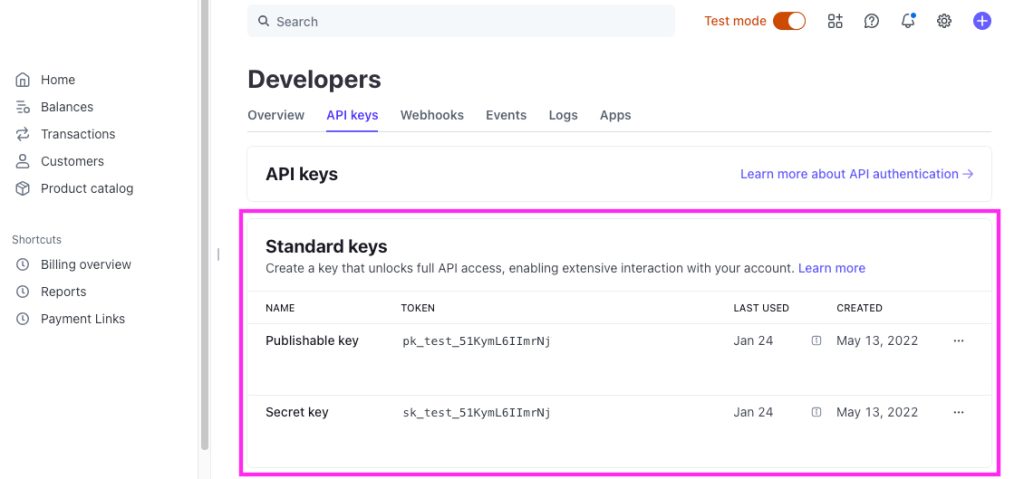
Go to WP Admin:
WP Admin > WP Membership > Payments > Stripe Settings
Enter the keys in the respective fields:
- Test Publishable Key
- Test Secret Key
- Live Publishable Key
- Live Secret Key
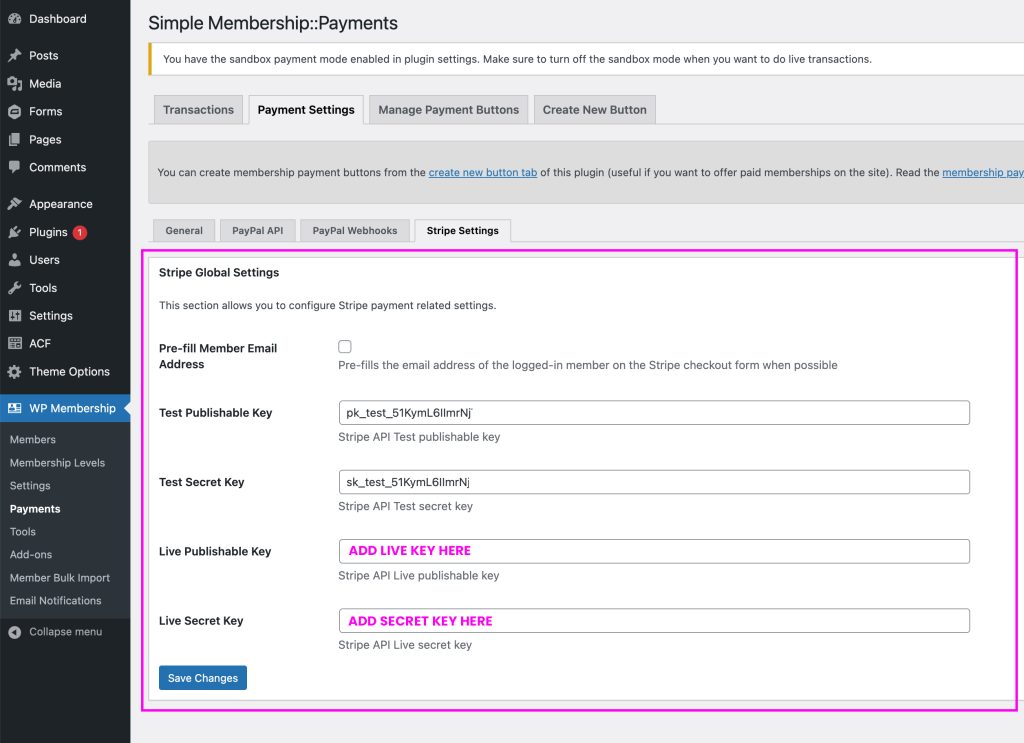
Setup Webhook in Stripe – Endpoint URL
- Log in to your Stripe Dashboard:
https://dashboard.stripe.com/ - Navigate to:
Developers → Webhooks - Click “Add Endpoint”.
- In the Endpoint URL field, paste the webhook URL from Simple Membership:
Example: https://www.website.com.au/?swpm_process_stripe_subscription=1&hook=1 - Select Events:
- Select the following events:
- checkout.session.completed
- invoice.payment_succeeded
- invoice.payment_failed
- customer.subscription.updated
- customer.subscription.deleted
- Select the following events:
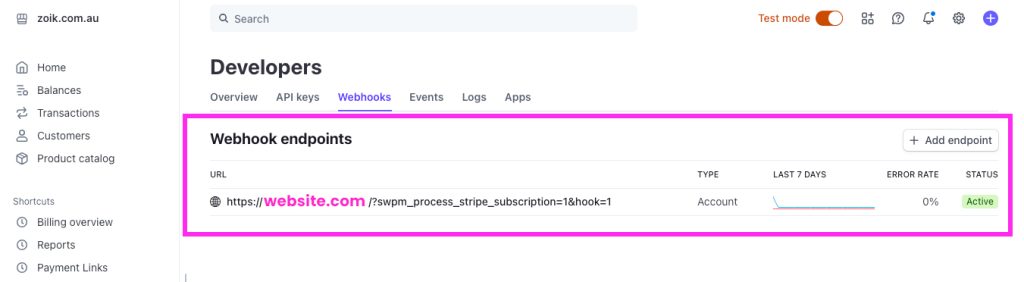
Now create Buttons in WordPress Simple Membership for payments
Step 1: Go to the Simple Membership Plugin Settings
- In your WordPress admin dashboard, navigate to:
WP Membership > Payments > Create New Button.
Click “Create New Button”.

Step 2: Configure the Button
Button Title: “Student Fee”.
Membership Level: Select the membership level (e.g., Student, Bronze, etc.).
Button Type: Choose “Stripe SCA Buy Now” from the dropdown menu.
Price: Enter the price for the membership, e.g., $50.00.
Currency: Set the appropriate currency (e.g., AUD for Australian Dollar).
Return URL: https://website.com/thank-you/Cancel URL: https://website.com/payment-cancelled/
More Post to read
Essential Security Checks for Your WordPress Website
September 17, 2025
Workflows That Work: How Make.com and n8n.io Are Saving Small Businesses Time
June 16, 2025
Cybersecurity for Healthcare Websites: What You Need to Know (and Where to Look)
5 Essential Features for a Small Business Website
June 10, 2025
What to Do If Your Website Starts Sending Spam Emails
April 15, 2025
Simple Membership Plugin: Setup
January 31, 2025
Essential Tools for Checking ARIA Compliance in Web Development
October 1, 2024
Secure Your WordPress Site with a Robust .htaccess Configuration
September 3, 2024
Setting Up a New Business: Should You Choose Google Workspace or Office365?
August 29, 2024
How to Add a Domain that Works with All Google Maps Platform APIs
July 3, 2024
June 20, 2024
May 11, 2024
April 23, 2024
SQL URL Replacer – From Local to Live
April 21, 2024
Building an Accessible Accordion Component